Log in using the following link: Wine.com
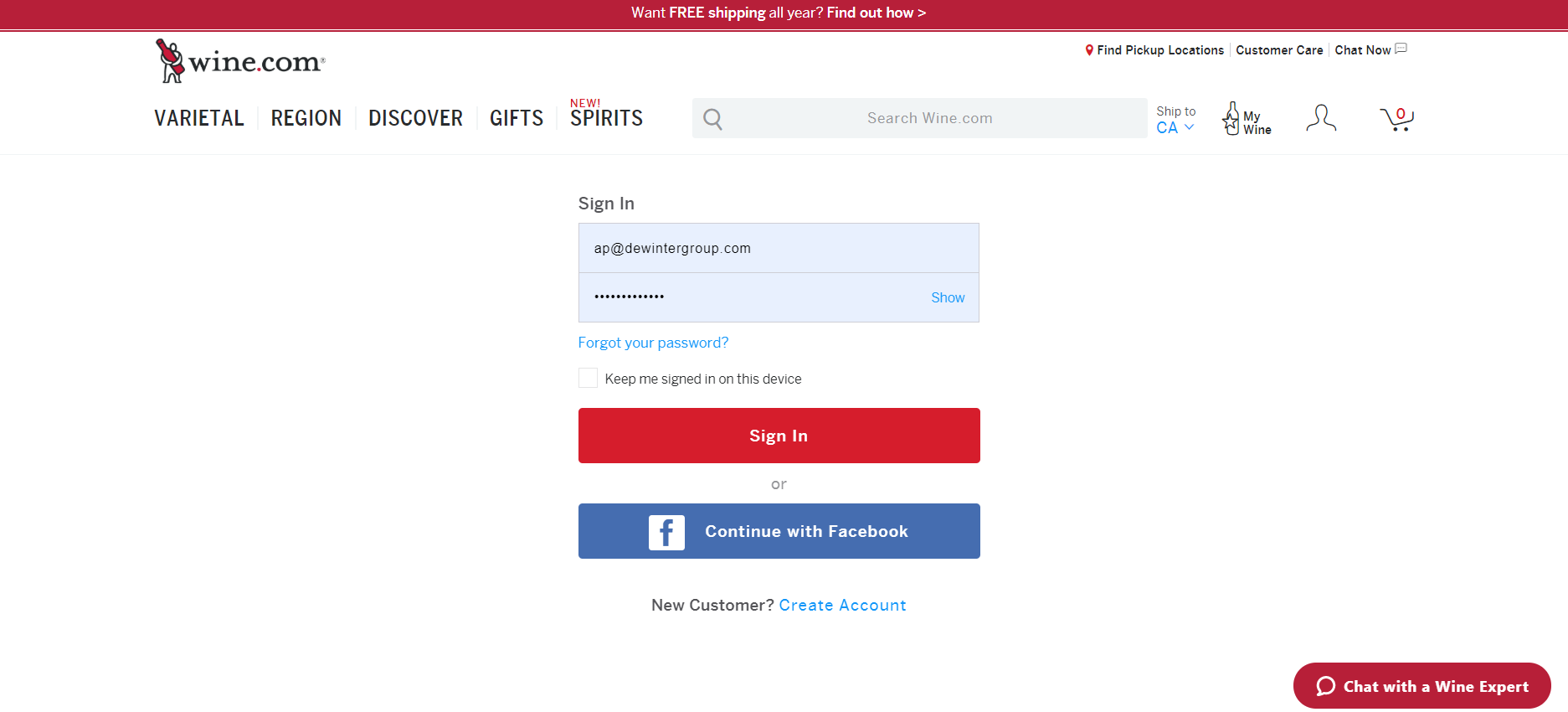
- Once you are signed in, you may browse for your wine selection by utilizing the search bar or the following categories.

- If you would like to order from our wine list, select the following ‘My Wine’ icon on the right-hand side.
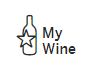
- Once you have selected your choice in Wine or Spirits, place the item in your cart by selecting ‘Add to Cart’.
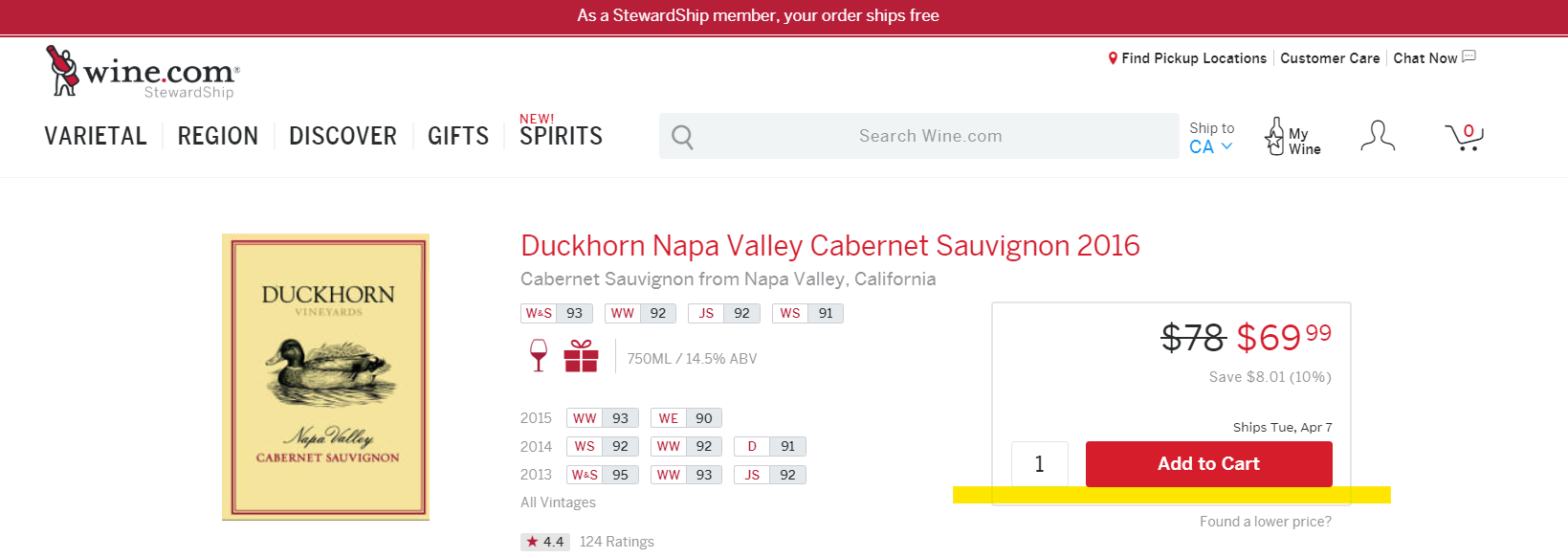
- Once the item is added to the cart, Navigate to the right-hand side and click on the cart logo.
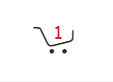
- You will then be redirected to your Shopping Cart where you can review your order to make sure everything is correct.
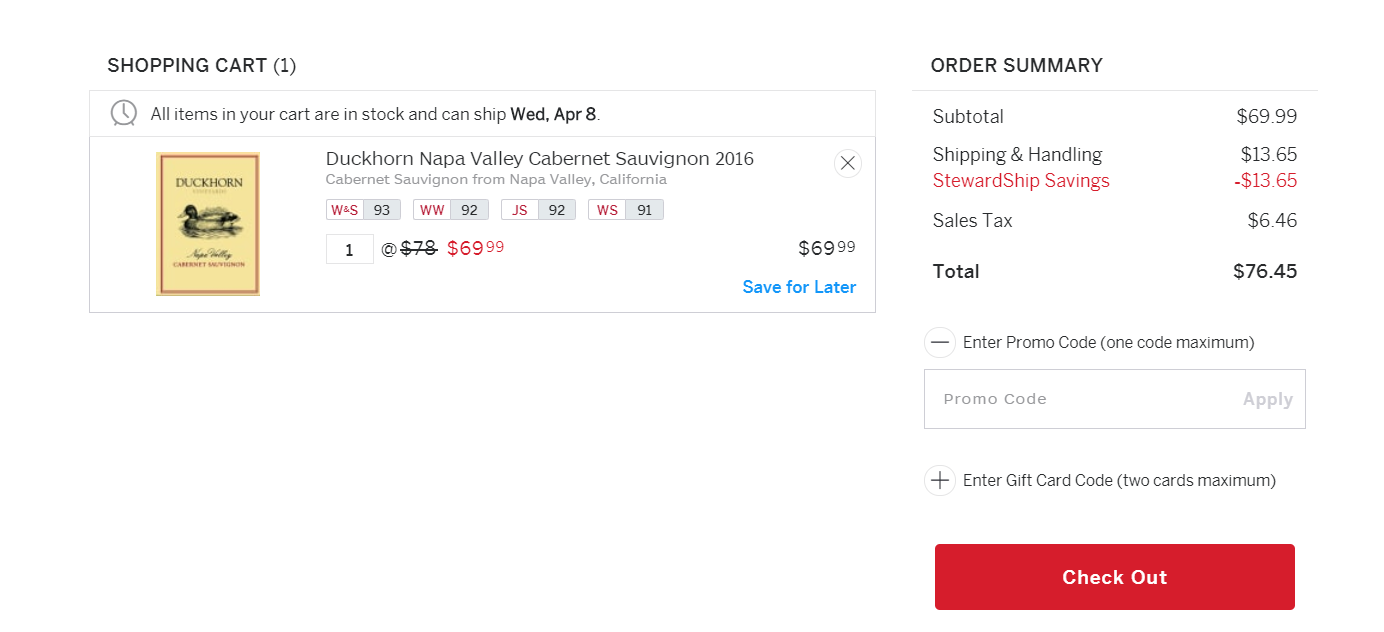
6. Once you have verified that the order is correct; select ‘Check out’ and proceed with payment.
Final Review - You are now ready to send the following item to your chosen recipient.
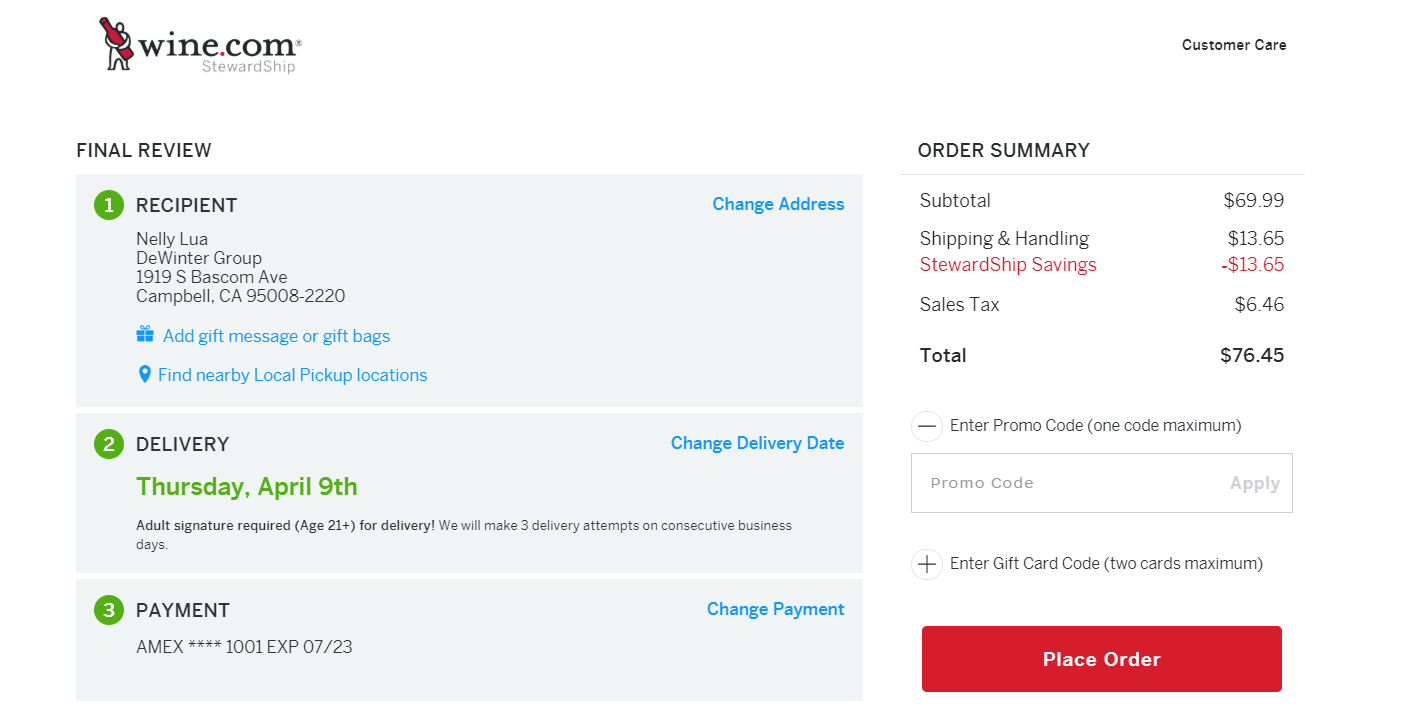
- To send to a client, select ‘Change Address’.
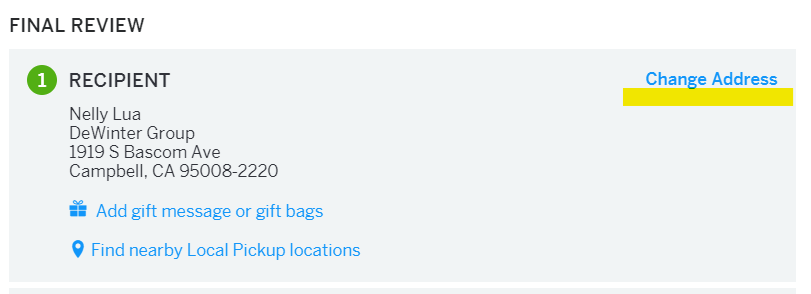
- Then select ‘Add a new address’.

- It will prompt you to select the location delivery preference. Choose ‘Ship to home or work’ and click Continue.
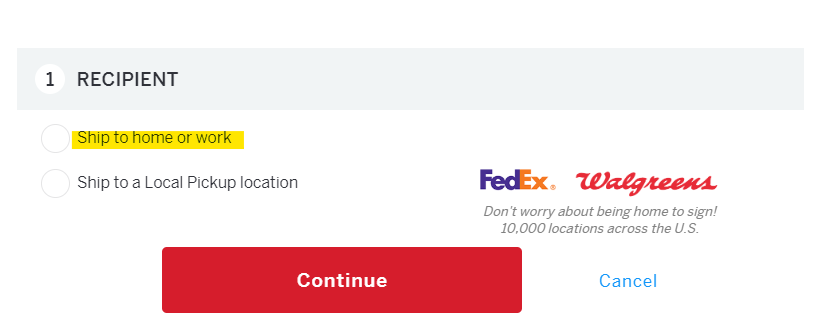
- Fill out the Recipient’s address details. You may also add a personalized message by checking the ‘Add gift message or gift bags’ box.
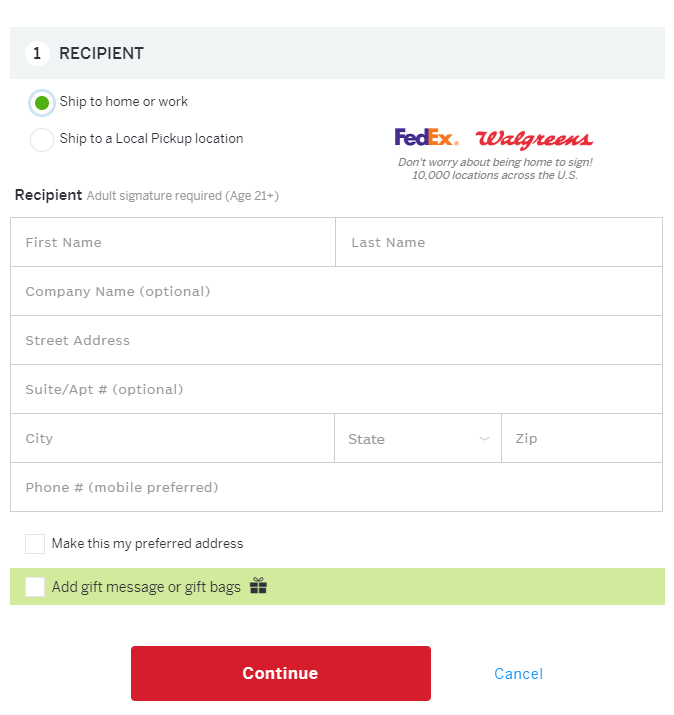
- Once all the details have been inputted, you may select a delivery date from the given options.
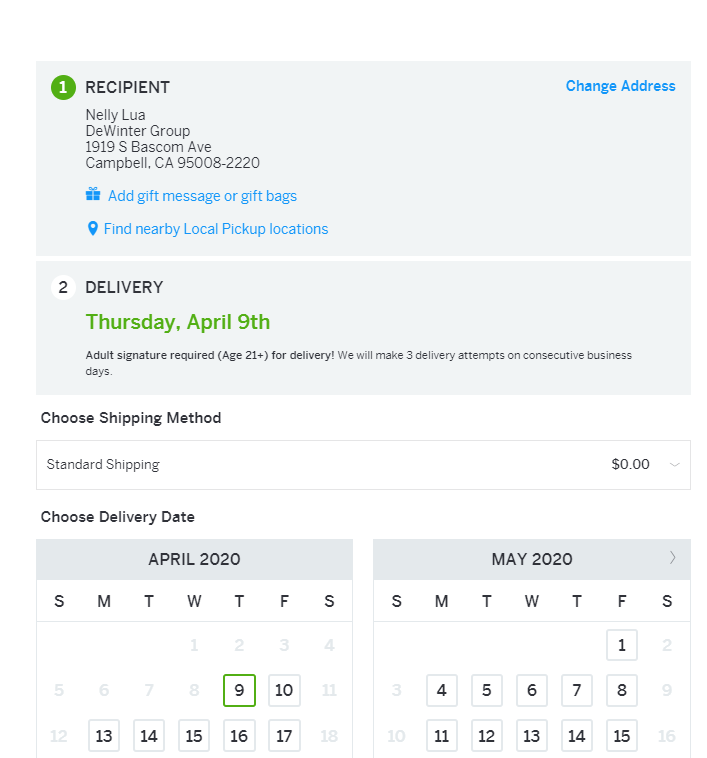
6. Review your details and Proceed with Checkout by clicking on 'Place Order'.
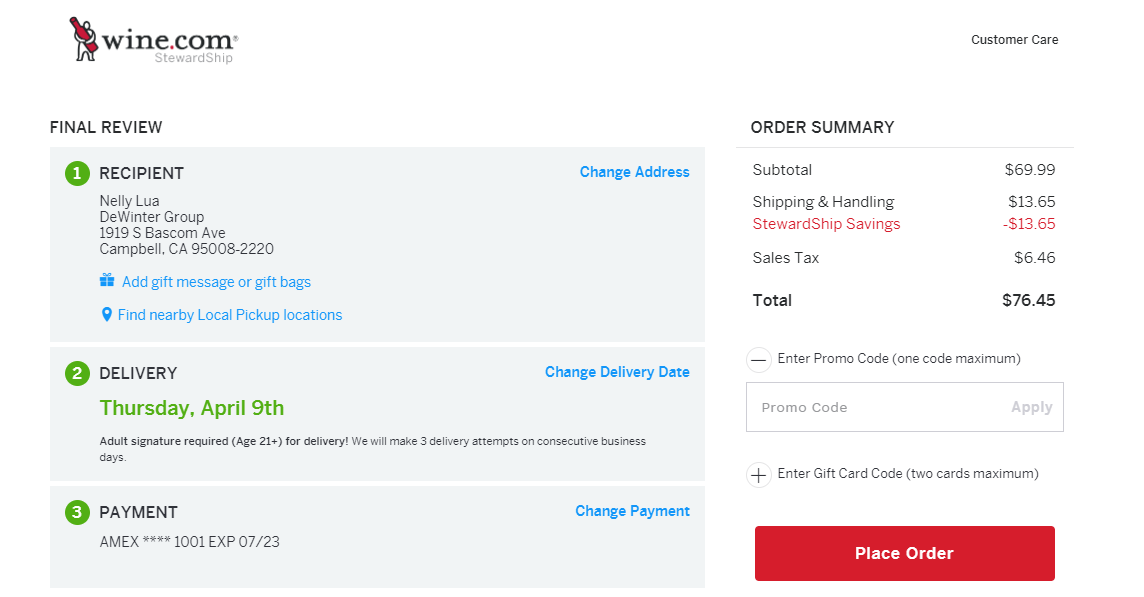
Please print your confirmation page. You will be given an Order#. This will allow you to track your package.
How can I track my package?
1. On the Main page, Hover over the person icon 
2. A Drop-down menu will appear. Select 'Order Status'.
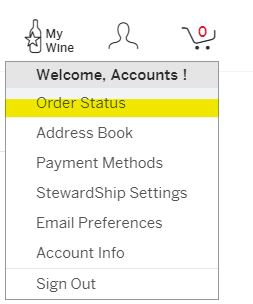
3. Once selected, you will be redirected to the 'Open Orders' page.
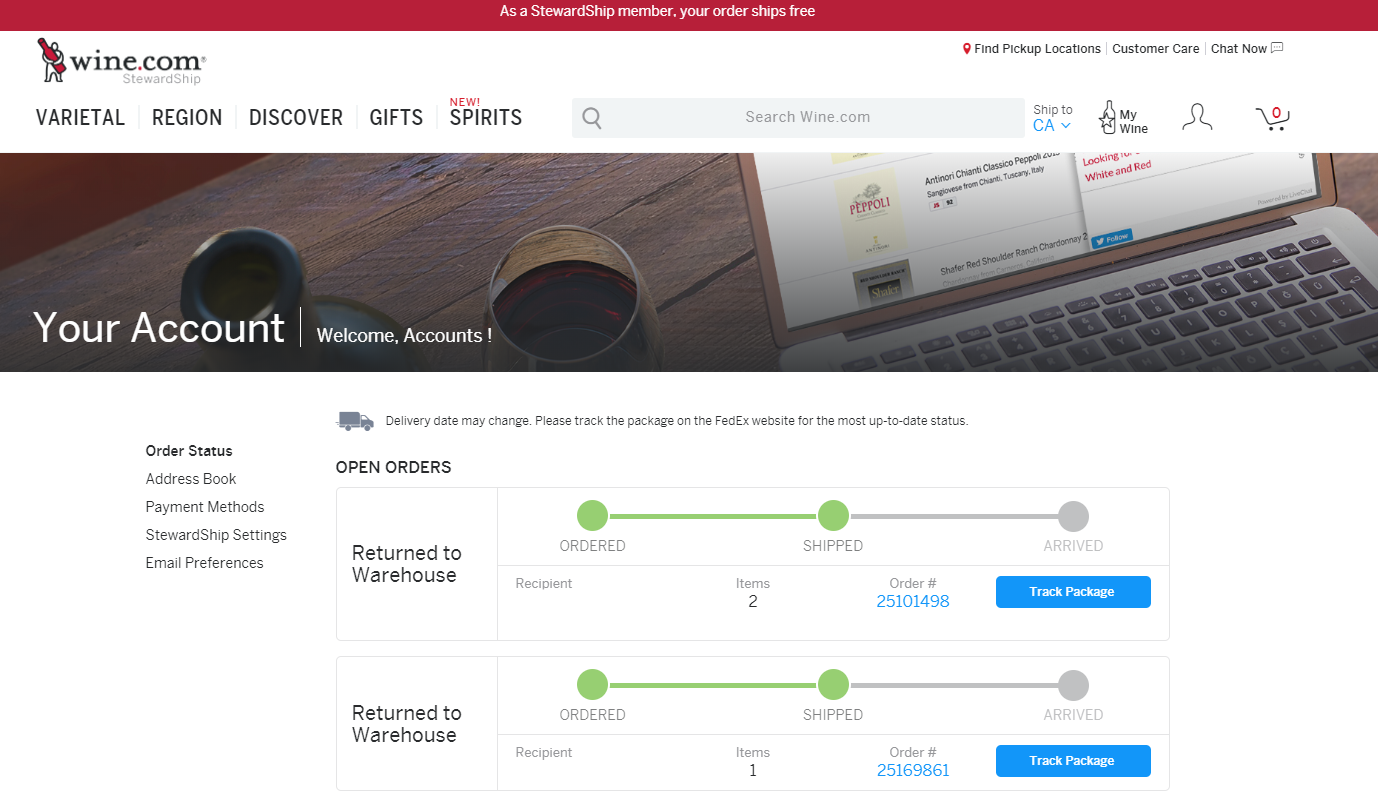
4. Review your Order# and click 'Track Package' for a detailed overview of your item. 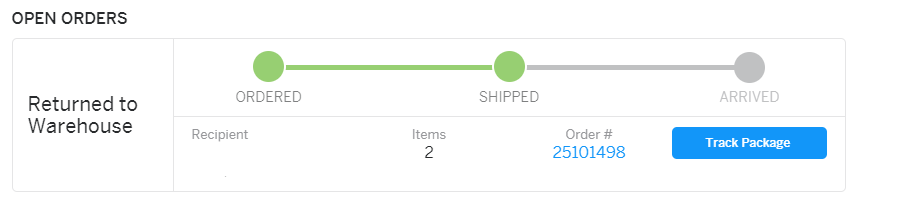
For further questions or need for assistance, please contact your respective office's Admin inbox.
