Possible causes:
- The browser cache and cookies
- Gmail Labs
- Apps connected to Gmail
Steps to take:
- The first and most easy thing is to check if the behavior persists in an incognito window. (This article explains how you can access incognito window in Google Chrome: https://support.google.com/chrome/answer/95464%20)
- If the issue does not persist, then you can clear the cache and cookies of the affected browser to refresh it (This article explains how you can clear the cache and cookies of your browser https://support.google.com/chrome/answer/2392709)
- Also please check if the browser is with the latest version. (For Google Chrome this article explains how to review this https://support.google.com/chrome/answer/95414)
- After that, if the issue persists see how the Gmail works with no Labs if you use any. They can sometimes cause issues. It’s best to try disabling Labs one by one to see if a particular Lab is the culprit. To do that you can go to mail.google.com and click on the gear icon on the top right> Settings>Advanced (see example below)
- Steps to take to “Enable” or “Disable” Labs
- Go to the gear icon in Gmail and click Settings
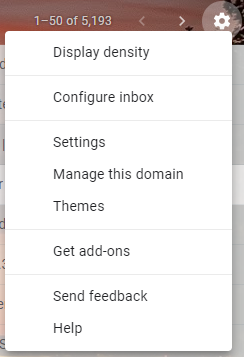
- Go to the "Advanced" tab

- You can choose to "Enable" or "Disable" your desired features.
- After you’ve chosen your desired settings, make sure to hit “Save Changes” seen at the bottom of the “Advanced Tab”
- If the issue stops, that means that the Lab(s) is/are at fault here.
- If you find Labs aren’t the culprit, try disabling Chrome “Extensions” one by one (This article explains how you can access “Extensions” in Google Chrome: https://support.google.com/chrome_webstore/answer/2664769?hl=en)
- The extensions can also be accessed quickly by typing chrome://extensions/ in the URL bar.
NOTE: At this point, if the issues have not been resolved, please reach out to DWG Tech Support via email techsupport@dewintergroup.com.
